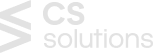I am a complete Facebook person. I use it for endless purposes like chatting, shopping, selling and connecting with people. As a frequent user, I often used to come across a message which says “Pname Com Facebook Orca has stopped working” and I was completely clueless about the term. It was truly annoying so I took Google’s help to solve the mystery behind the term.
After a little bit of research, I finally got to know about it. Based on my research I will be sharing with you some important information regarding this issue which will help you get a clear picture of Pname Com Facebook Orca.
What is Pname Com Facebook Orca?
The term Pname Com Facebook Orca is used as the package name for the Facebook messenger app. Once you install Facebook messenger on your Smartphone, a folder named com.facebook.orca gets automatically created. This particular folder stores everything starting from your files, Videos, images, plug-ins to cache from the messenger app of your phone.
What is Facebook Orca Katana?
Another folder named Facebook Orca Katana often catches users’ attention and this folder is for the Facebook app which is similar to the orca folder. This folder is created immediately after the Facebook app is installed.
Ever noticed a message that says “pname com facebook orca has stopped working”?
Users often receive a pop-up message that says “pname com facebook orca has stopped” which restricts their access to the app. Truly annoying! Isn’t it? This has become a frequent incident and most of the time users, having zero knowledge of this, have a tendency to ignore it. Ignoring this is definitely not the right choice.
Is it right to delete the folder?
People usually prefer to delete anything that stops working. They do the same when they find the Orca folder. They simply delete it to get rid of the issue which is of no use. The pop-up message is stubborn and it reappears to irritate you. So I would definitely not recommend you to remove it from your Android device.
How does Pname com facebook orca work?
This particular folder allows you to recover your deleted messages on Facebook. The pop-up message might distract you but it is extremely useful when you need to recover your lost data on Facebook. It generally restarts your files in the same folder for which it requires a huge space in the device compared to other folders.
Here are the steps to follow to fix the Pname Com Facebook orca error
#Step 1: Go to your phone settings
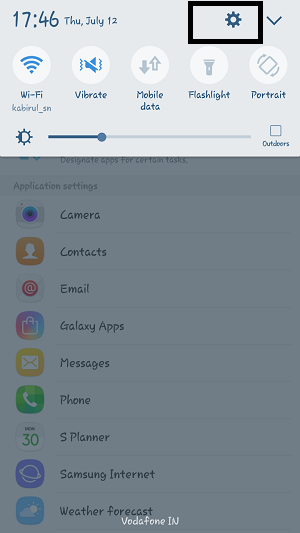
#Step 2: Scroll down and go to applications
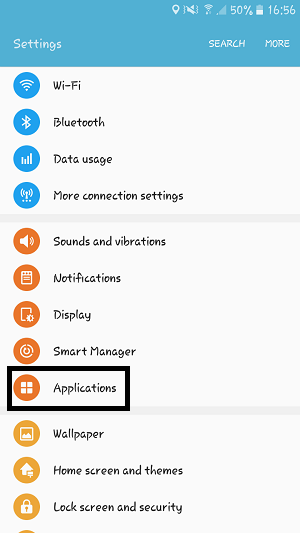
#Step 3: Click on application manager
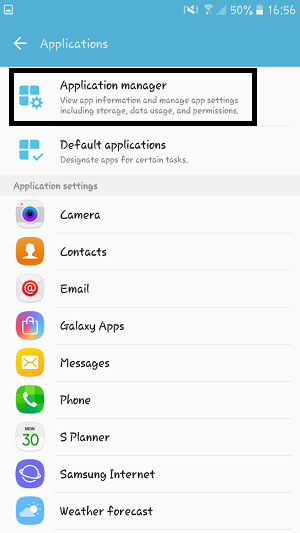
#Step 4: Find the Facebook app & Messenger app
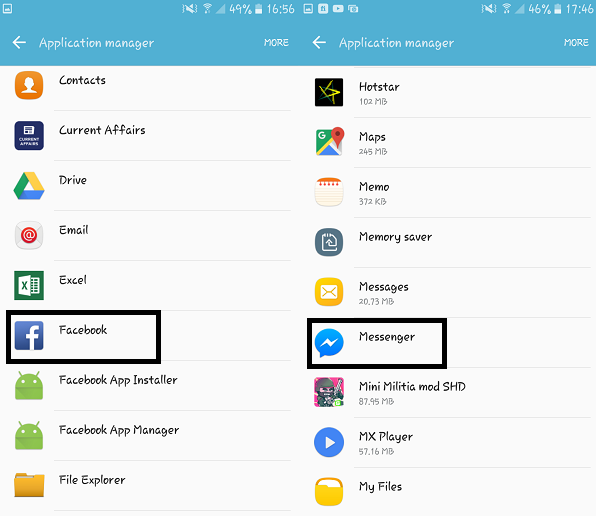
#Step 5: Click on the clear caches
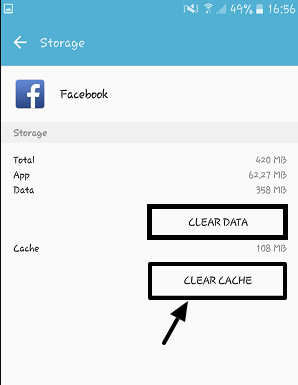
Do not click on the “clear” data option as it will remove all your information including username, email, password and other relevant data you use on the app. On the other hand, clearing the app caches will reset the app and remove the annoying pname com Facebook orca error from your phone screen and you would not see it again.
How to recover deleted messages from com Facebook orca folder?
Facebook messages are often removed by its users intentionally or unintentionally. To get back those lost messages, here are the steps, you can follow
- Look for File Explorer on your smartphone, it helps to discover all the folders on your device. In case you do not have a file explorer, you can go to the Google play store and click on the File Explorer or File Manager and download and install.
- When the file explorer app installation is done, open File Explorer. Then go to SD/Storage where you will come across an Android folder. All the data-related applications are saved in this Android folder.
- Then click on the Data folder
- Once you open the Data folder you will see the entire folder related to applications is present in it where you can finally find the Com.Facebook.Orca.
- A folder named cache folder appears when you click on the Com.Facebook.Orca. This cache folder contains Fb temp where all the backup data of Facebook messenger are stored. With the help of this folder, you can recover your deleted conversations.
There is another optional method of retrieving deleted messages without the help of the file explorer app. To follow this procedure you need to connect your mobile device with the computer with a USB port and find the com.facebook.orca folder. Then go to the FB temp folder and click on it to recover the deleted messages.
Also Read: Windows error code 0x0 might seem like end of world. But surely, it isn’t. Know more about this error & get proven ways to fix error 0x0 0x0 permanently.
Reasons Why Your Messenger Experiences Malfunctions
I have explained thoroughly in the blog about what to do if you ever experience such an issue with your messenger app but it is also important for you to know about the possible reasons behind such malfunctions. There are multiple reasons responsible for this particular malfunction, some of them are mentioned below
- Excessive use of the app
- Using the application simultaneously with other apps
- Outdated application
- Out of date operating system
- Accidental removal of files
It’s a fact that there is no proper way of meeting user expectations. Every app comes with its own limitation and we should have efficient knowledge on how to handle these technical problems. Whatever the reason might be, if you know how to fix it, it becomes easy to handle.
Check out this video on how to fix the pname com Facebook orca error.